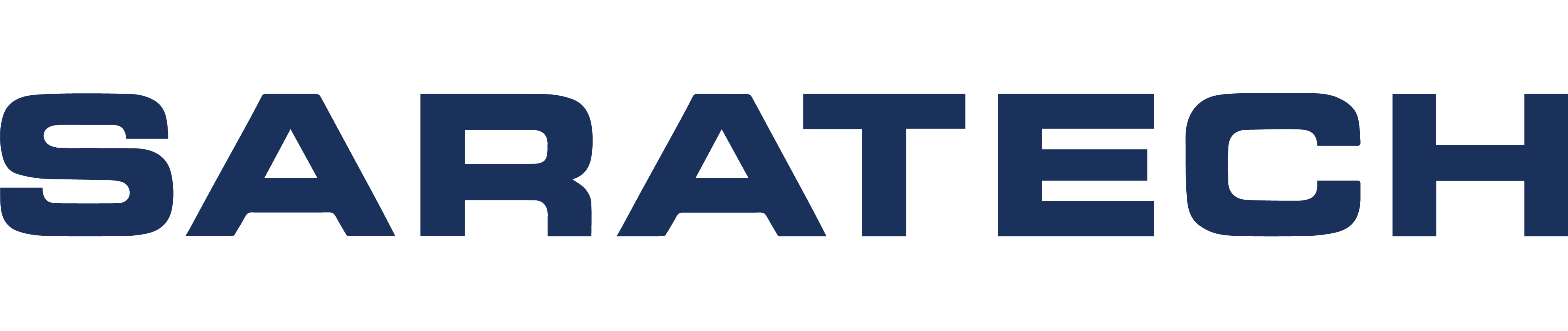This is the first installment of this tutorial. Make sure to follow up with Getting Started with Simcenter | Part 2 after watching.
Simcenter lets you access seamless changes between CAD and analysis data without having to leave the NX CAD environment. Its simulations solutions include structural analysis, Multiphysics and simulation-driven design.
Simcenter’s user-friendly interface is intuitive for current NX users; this quick video gives insight on the basic steps to set up the software.
Tips and tricks
To prepare for getting started with Simcenter, here are 3 tips to prepare you to get started with Simcenter before you watch:
– Have NX (it can also be used standalone)
– Review and have a basic understanding of FEA and common FEA practices
– Basic understanding of structural analysis
If this is your first time following this tutorial or using Simcenter, try spending time to review and understand the different file types (.sim, .fem, .prt, i.prt) and the Mesh Collectors.
Keep in mind: A user can go back into the idealized or original part to make modifications to the geometry. Then, they may go back into the .fem file and click update to see that the FEM will update based on the changes.
Common mistakes and how to avoid them
Some common mistakes you may encounter while setting up Simcenter include confusions about the appropriate file types.
Reviewing file types beforehand will help you prepare, but to avoid mistakes, consider the file types as separate files that you must open to do specific tasks within them. For example, if you work on the FEM, open the .fem file; if you work on loads and constrains, open the .sim file.
Comment below to share your thoughts or let us know if you have any questions.
For more videos like this, subscribe to our YouTube Channel.